Purchase Order
This feature of Extreme POS allows you to easily track and receive purchase orders from various vendors. As a prerequisite to this, you must have the vendor you are ordering from set up in the view -> vendors screen.
1. From the main invoice screen, either hit <Ctrl + P> or go to the Actions menu and then Purchase orders. You will see the Purchase Orders screen.
2. Hit the add button. The screen for a specific order will appear.
3. Select a vendor from the list. Enter a due date in MM/DD/YYYY format. The other fields are for your reference, but the first two are required by the software.
4. Hit the View/Add Items tab to bring up a blank list of items to receive. You may add items by doing a search for them or by entering or scanning the bar code associated with them. Hit Save to save the purchase order.
5. You may add to the order by selecting it from the main purchase order screen and hitting edit. This will allow you to change the order as you like. When finished, hit Update to save the changes.
6. When ready to receive the order, go into it as listed in step 6 above. You may either receive all items at once or receive line by line. Hitting update will update your inventory to reflect received items. Hitting close will permanently close the purchase order, and should be done once the order is fully finished and received. However, it is irreversible, and so should only be done after checking for errors.
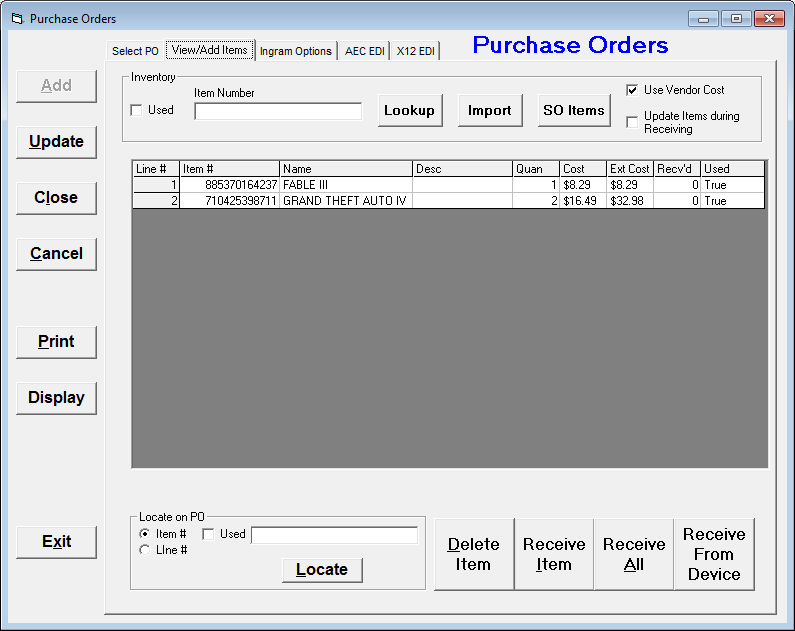
One trick that can be very useful if you have set yourself up for it is searching for items that have fallen below their reorder level. This is done on the advanced search screen by checking below reorder point. You can even consider used items you have and things you've put on Purchase Orders but not received this way! After you search, you can either add items one by one or hit add all to PO in order to add everything that meets the search to the purchase order.
Additionally, using the preorder system is necessary if you wish to use any of the electronic ordering functionality within the system.