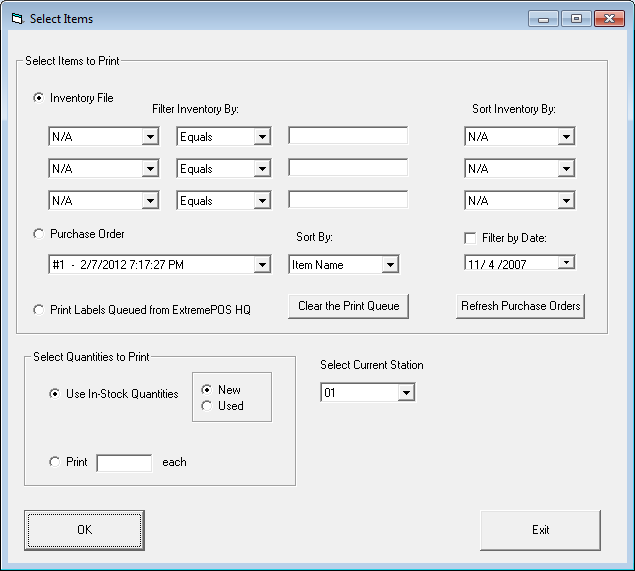
This tool allows you to mass print labels, either off of a search or from purchase orders. It will load default settings from your database for the label printer.
There are three basic options for choosing which products to print labels for, which you select from by clicking the radio button next to the one you wish to use.
Inventory file, which allows you to do a search on your inventory in the same style as lookup searches from within ExtremePOS and print the results (or, alternatively, leave the search fields blank and then print your entire inventory).
Purchase Orders, which allows you to print out labels for a specific PO.
Or Labels Queued from ExtremePOS HQ Store, for our HQ Corp/Store users using HQ Corp/Store for updating pricing and items.
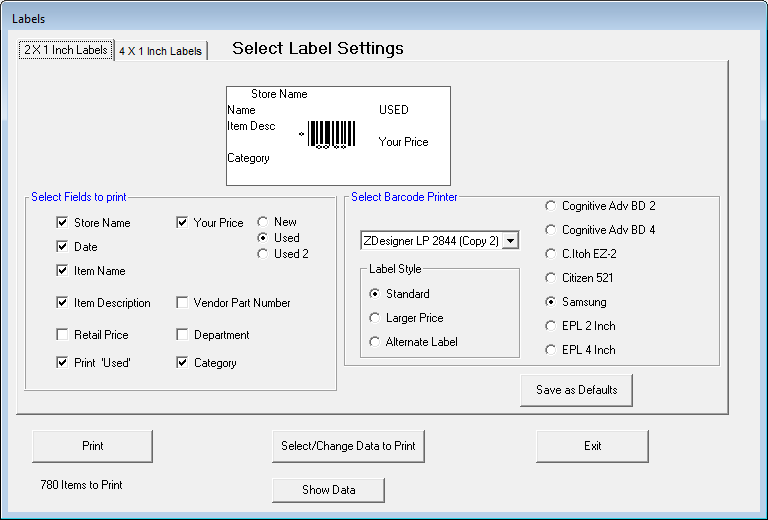
When you're ready to print, hit okay. This will bring up the normal label printing screen with a few new options:
Select/Change Data to Print will return you to the first screen. Show Data will list all of the items you are going to print in a grid format. Additionally, the number of items to print shows in the lower left-hand corner.
Once you're satisfied with the format and dataset, hit print and your labels will print.