This is meant to cover basic barcode printing in ExtremePOS.
To print a label:
1. Go to inventory maintenance within ExtremePOS.
2. Go to the item you are wishing to print.
3. On the left hand side, you should see a print label button at the bottom of the column of buttons. If you do NOT, then the employee you are logged in as does not have permission for barcode printing. (See: Employee Permissions)
4. The print label screen below will appear:
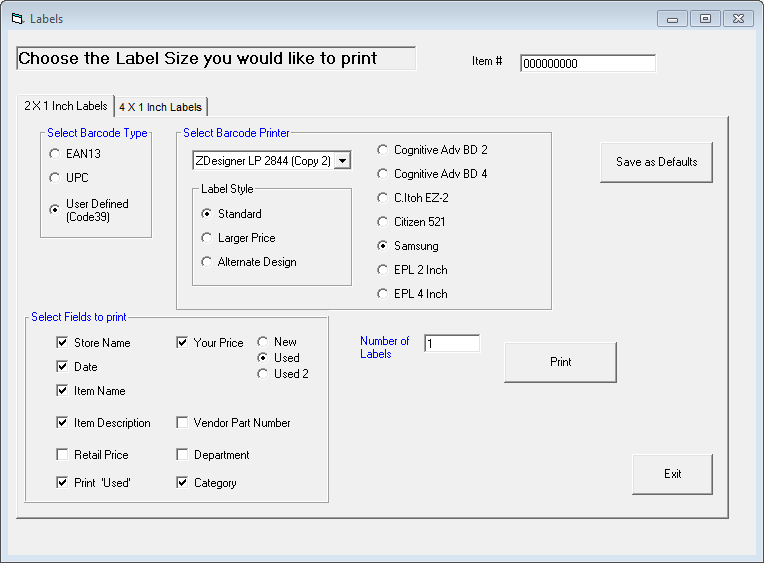
5. At any time you can print using the print button, or save settings.
The printer driver must be selected and installed from windows.
Additionally, the printer model must be selected from the radio buttons on the right:
Cognitive Adv BD 2: The 2 inch Cognitive models. Must be installed parallel or serial.
Cognitive Adv BD 4: The 4 inch Cognitive models. Must be installed parallel or serial. Supports both 2 inch and 4 inch labels.
C.Itoh EZ-2: A largely defunct 2 inch printer.
Citizen 521: Also a largely defunct 4 inch printer.
Samsung: The Bixolon printer models. Works by USB in version 3.0 and greater. Our most commonly sold printer.
EPL 2 Inch: Zebra 2 inch printers. These can sometimes be a bit flakey. Works by USB in version 3.0 and greater.
EPL 4 Inch: Zebra 4 inch printers. These can be very flakey. Works by USB in version 3.0 and greater.
http://www.youtube.com/watch?v=tq0IuzFbNCQ&list=PLtktGGgePOjBbIIbvmKY_gosfXWrr9qvW&index=1