To add a customer, from the invoice screen either press F3 or go to the view menu -> customers.
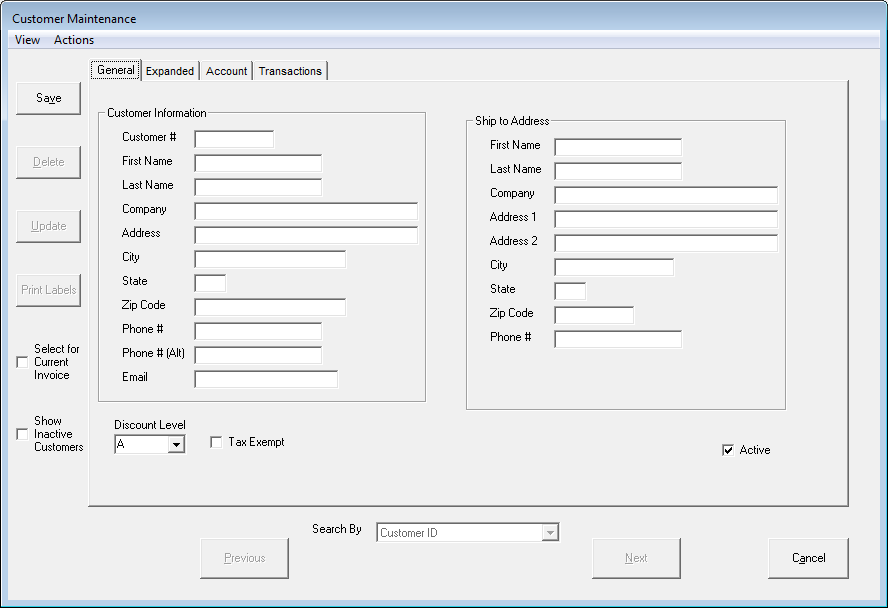
Hit the add button, and you will get a blank customer to set up:
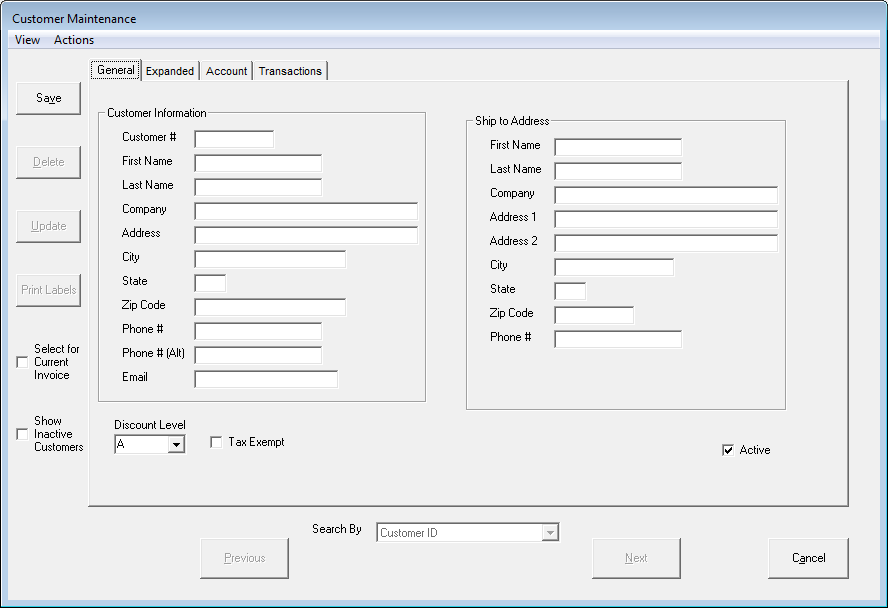
The customer # and first and last name fields are the only mandatory fields. Customer number can be up to 10 digits; many users use the phone number of the customer for an easy to remember customer id.
Most of the fields on this screen are informational; tax exempt, Discount Level, and Active all determine how a customer will behave, however. Do not change these unless you are certain they need to have a different discount level, are tax exempt, or are not going to be active customers.
Under the Account tab, you will need to open the account if you wish to allow this user to do on account transactions. To do this, hit the O button next to open account date. We also recommend setting a max balance; leaving this at 0 indicates an unlimited maximum.
You may print a customer label from the print labels button. If you print this without a barcode using the Bixolon or EPL4 printers, then it can serve as a mailing label.